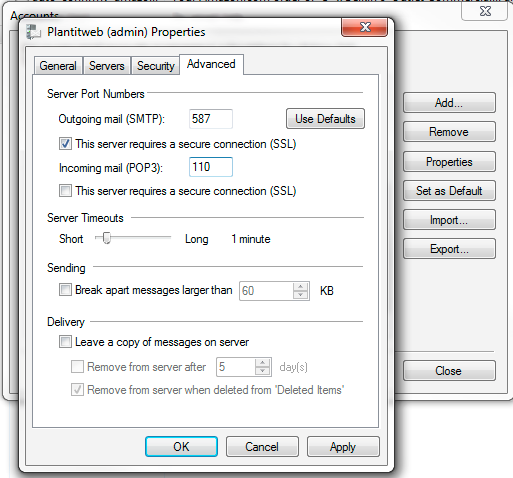Email Settings for Windows Live Mail:
This Example uses the POP3 protocol instead of IMAP.
(It also, uses my account, so, change Administrator to your Name and admin@plantitweb.com to your email address.)
Click on your File Icon (To the left of the Home Tab at the top), then select Options, Email Accounts. Click on your email account and click on Properties.
Your General Tab should look similar to this:
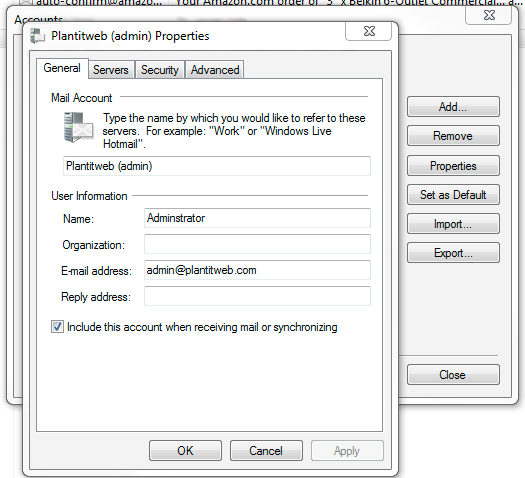
Your Servers Tab should look similar to this:
You may use mail.ih2000.net (or mail.MYDOMAIN.DOM) instead of smail.plantitweb.com.
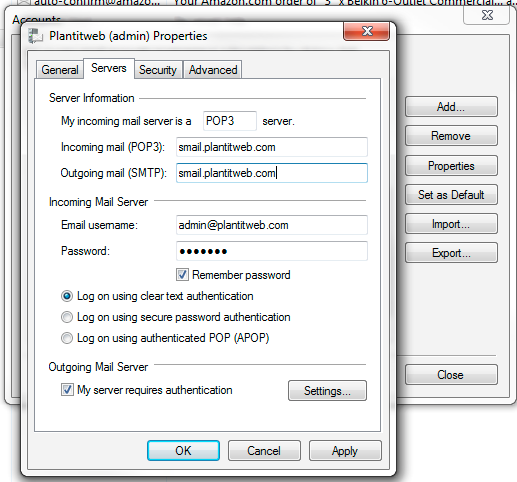
The Outgoing Server Settings should look like this:
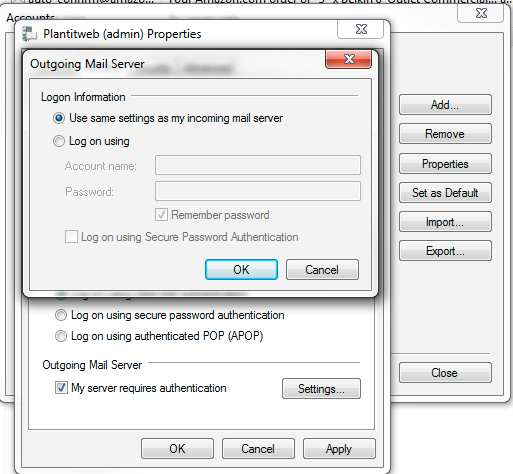
The Advanced Tab should look like this:
You have the option here to also encrypt your POP3 or Incoming Email here.
Instead of using port 110, you could check the box underneath the Incoming mail
(POP3): port selection to require a secure connection (SSL) and then change the
incoming mail port number to 995.